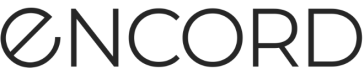Best practices
Guidelines for optimal performance
While the Encord platform is able to handle large volumes of data, we strongly recommend working within the following limits to ensure smooth operations and limit loading times.
Note
The limits outlined below apply for both the SDK, and the Encord platform.
Import into Encord
These recommendations apply to the Encord UI and the SDK.
Tip
We recommend uploading files in batches not exceeding 2GB, to ensure upload does not exceed 3 hours.
| Limit | Enterprise | Team | Free |
|---|---|---|---|
| Maximum # of data units at one time | 5,000 | 2,500 | 1000 |
| Maximum image/video/DICOM file size | 1 GB | 1 GB | 25 MB |
| Maximum JSON file size | 100 MB | 100 MB | 10 MB |
| Label row / Annotation task limit | 50 MB | 50 MB | 10 MB |
| Model predictions import limit | 50 MB | 50 MB | 10 MB |
| Maximum resolution | 4K (3840 x 2160 px) | 4K (3840 x 2160 px) | 4K (3840 x 2160 px) |
| Number of frames per video | 200,000 (2hrs at 30fps) | 200,000 (2hrs at 30fps) | 200,000 (2hrs at 30fps) |
CRITICAL INFORMATION
Active supports analysis (Advanced Metrics and Embeddings) on images and videos up to 4K resolution. Performance is affected for images and videos over 4K.
For optimal performance, we strongly recommend downscaling images and videos over 4K to 4K resolution.
When a Project is too large, the files in the attached Dataset(s) need to be resized, as shown below.

Tip
Learn how to resize your videos here.
Annotate Projects
| Limit | Enterprise | Team | Free |
|---|---|---|---|
| Maximum number of Projects | Unlimited | Unlimited | 10 |
| Maximum dataset size per Project | 100 GB | 100 GB | 100 GB |
| Maximum number of labels per Project * | 5,000,000 | 1,000,000 | 1,000,000 |
| Maximum number of instances per Workflow Project | 500,000 | 500,000 | 5,000 |
| Maximum number of instances per Manual QA Project | 5,000 | 5,000 | 5,000 |
| Maximum number of tasks per Workflow Project | 500,000 | 500,000 | 1,000 |
* labels = number of instances multiplied the frames they are present in. Labels often accumulate in long videos or large images with many separate objects.
Tip
If the number of labels in your Project exceeds our specified limits, consult us.
CRITICAL INFORMATION
Manual QA Projects are being deprecated. We strongly recommend moving your Projects to Workflow Projects.
Moving your Manual QA Projects to Workflow Projects requires recreating your Projects using Workflows. Contact your Encord support representative if you need assistance.
Encord Active Projects
| Limit | Enterprise | Team | Free |
|---|---|---|---|
| Maximum number of images | 500,000 | 500,000 | 25,000 |
Tip
Encord Active supports up to 750K images per Project, but we recommend 500K images per Project.
CRITICAL INFORMATION
Active supports analysis (Advanced Metrics and Embeddings) on images and videos up to 4K resolution. Performance is affected for images and videos over 4K.
For optimal performance, we strongly recommend downscaling images and videos over 4K to 4K resolution.
Organization
| Limit | Enterprise | Team | Free |
|---|---|---|---|
| Maximum number of users | Unlimited | Unlimited | 1 |
Tip
Even if you stay within these limits, we recommend to create a new project every 6 months and archive the existing project
Access control
Encord currently supports the following roles:
- Annotator: Responsible for completing annotation tasks.
- Reviewer: Responsible for completing review tasks.
- Annotator + Reviewer: Able to complete both annotator and reviewer tasks.
- Team manager: Able to complete both annotator and reviewer tasks and access team management features.
- Admin: Full access to all Project features. In order to successfully attach ontologies and datasets to a given Project, a user must have Admin permissions against each target resource.
Tip
For collaborative teams using our SDK, we recommend creating shared service accounts and creating SSH keys for those shared accounts. For example, to have several people create Ontologies, Datasets, and Projects programmatically, create an email account for use with Encord (for example, [email protected]) and generate an SSH for that email account.
Screen size
Encord is not supported on small screens such as tablets. The minimum application window resolution needs to be 800x600px.
Supported data
Tip
Please see our Supported data page for detailed information for all supported data and file types, as well as addressing any data related issues such as long buffering times
Video formats
We support a range of formats and codecs. For optimized performance we recommend using the following video formats:
- .mp4 file with h.264
- .mp4 with vp9
Please ensure that videos have a constant frame rate and no audio tracks. The label editor will inform you when we detect audio present in the video files. You can remove audio tracks in videos already in the Encord platform by using the media re-encoding feature in our platform, detailed here.
Other formats and codecs may be supported, but we cannot guarantee compatibility, for more information please see our blog or relevant section in our documentation.
Image formats
The platform supports a range of image formats. For most cases we recommend to use:
- .png
- .jpeg
For more information please see the relevant section in our documentation.
Resolution of data / media
The resolution of any videos and images should be limited to 4k pixels (3840x2160px) to avoid issues. If you have other requirements, please contact us first and we will help evaluate suitability for specific use-cases.
Keyboard shortcuts
Be sure to check out all the keyboard shortcuts available when using the label editor, to help speed up your annotations!
Recommended browser
We recommend the Google Chrome or Brave web-browsers when using Encord. All exceptions are listed in the following table.
| Modality | Recommended browser | Notes |
|---|---|---|
| Videos | Chrome | Includes image sequences |
| Images | Chrome | Includes image groups. Excludes TIFF files. |
| DICOM | Firefox | No tab memory limit allows large files to load. However, large files can slow down your computer significantly. |
| Images (TIFF) | Safari | Due to Chromium-based browser limitations, TIFF files can only be viewed in the Label Editor using the Safari browser. More details can be found here. |
This is primarily due to optimizing performance & ensuring data integrity. Modern browsers give no control over deterministically rendering media files (e.g., displaying frames and rendering videos). Further, we also recommend turning off hardware acceleration in Chrome.
Hardware acceleration adds another layer of uncertainty to video rendering in the browser. To eliminate unexpected behavior, we strongly recommend disabling hardware acceleration.
Tip
If you have any questions on the above or are experiencing performance issues, contact us at [email protected]
Updated about 2 months ago