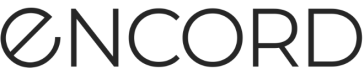Update Collections
Once you have created a Collection, you are likely going to need to update the Collection as more data is added and as you find more interesting samples that can help you improve your model's performance.
To update an existing Collection:
-
Log in to the Encord platform.
The landing page for the Encord platform appears. -
Click Active in the main menu.
The landing page for Active appears. -
Click the Project.
The landing page for the Project appears with the Explorer tab selected. -
Search, sort, and filter your data/labels/predictions until you have the subset of the data you need.
-
Select one or more of the images.
A ribbon appears at the top of the Explorer workspace. -
Click Select all to select all the images in the subset.
-
Click Existing Collection.
-
Select one or more Collections to add the selected images to.
-
Click Submit.
Next Steps
Data Cleansing/Curation and Label Correction/Validation
Model and Prediction Validation
Updated 26 days ago