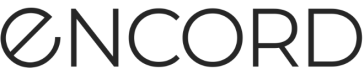Import Project from Annotate
Creating a Project in Annotate is a good place to start using Active. From Annotate you can configure the Dataset, Ontology, and workflow for your Project. Once that is done, move to Active to provide a streamlined dataset for your annotators.
CRITICAL INFORMATION
We strongly recommend only importing Annotate Projects that use Workflows. The current feature set in Active is optimized to work with Annotate Projects that use Workflows. While Annotate Projects that use Manual QA can be imported into Active, there are a number of features that Manual QA projects do not support.
CRITICAL INFORMATION
Active supports analysis (Advanced Metrics and Embeddings) on images and videos up to 4K resolution. Performance is affected for images and videos over 4K.
For optimal performance, we strongly recommend downscaling images and videos over 4K to 4K resolution.
Data Import Behavior
Active imports your data in stages. This allows you to start working with your data as quickly as possible without delay. Active imports data in the following stages:
| Stage | Import | Description |
|---|---|---|
| 1 | Data import | All images/video frames and all Metadata. This takes just a few minutes. |
| 2 | Label import | All labels/annotations (instance and frame level) on the images/video frames. Label import time depends on the number of labels for import. |
| 3 | Metric calculation | Calculations to unlock filtering and sorting by all quality metrics, and Overview shortcuts. |
| 4 | Embedding calculation | Calculations to unlock Embeddings and similiarity search. |
| 5 | Advanced metric calculation | Calculations to unlock embedding reductions (view and filter) and the more complex metrics. |
Stage 1: Data Import
Import images / video frames, and metadata from your Annotate Project into Active in just a few minutes!
Once Stage 1 completes you can:
-
View all of the images/video frames in your Project on the Explorer page
-
Filter your images/video frames by metadata
-
Create Collections based on your data
-
Send to Annotate:
-
Send priorities and add and send comments
-
Create Datasets and Projects
-
You must WAIT for a later stage to:
-
View labels/annotations
-
Filter by anything except by metadata
-
Sort your data using any criteria except Random
-
Search your data using natural language and image search
-
Use Embeddings
-
Access the Analytics page
-
Access the Model Evaluation page
Stage 2: Label Import
During Stage 2, all image and video frame labels/annotations (instance and frame-level), are imported into your Project. More labels take longer to import.
Once Stage 2 completes you can:
-
Perform all tasks from the previous stages
-
View all labels/annotations on your data in the Explorer page
-
Filter all data by Class
-
Access to the Label view on the Explorer page
-
Send to Annotate:
-
Reopen tasks
-
Perform bulk Classification
-
You must WAIT for a later stage to:
-
Filter by anything except by metadata and class
-
Sort your data using any criteria except Random
-
Search your data using natural language and image search
-
Use Embeddings
-
Access the Analytics page
-
Access the Model Evaluation page
Stage 3: Metric Calculation
During Stage 3, Active performs metric calculations for flitering and Overview shortcuts.
Once Stage 3 completes you can:
-
Perform all tasks from the previous stages
-
Filter your data using any criteria
You must WAIT for a later stage to:
-
Sort your data using any criteria except Random
-
Search your data using natural language and image search
-
Use Embeddings
-
Access the Analytics Page
-
Access the Model Evaluation page
Stage 4: Embedding calculation
During Stage 4, Active performs calculations for embeddings and search capabilities.
Once Stage 4 completes you can:
-
Perform all tasks from the previous stages
-
Similarity search for images and frames
-
Natural language and image searches
-
Use Embeddings
-
Sort your data using any criteria
Stage 5: Advanced Metric Calculation
Stage 5 completes the import and unlocks all other remaining features for Active. For example, embedding reductions, metrics that depend on embeddings, and filtering on embedding reductions.
Import an Annotate Project
To import an Annotate Project:
-
Log in to the Encord platform.
The landing page for the Encord platform appears. -
Create a Project (Annotation Project or Training Project) in Encord Annotate.
-
Click Active from the main menu.
The landing page for Active appears. -
Click the Import Annotate Project button.
The Select an Annotation Project dialog appears.
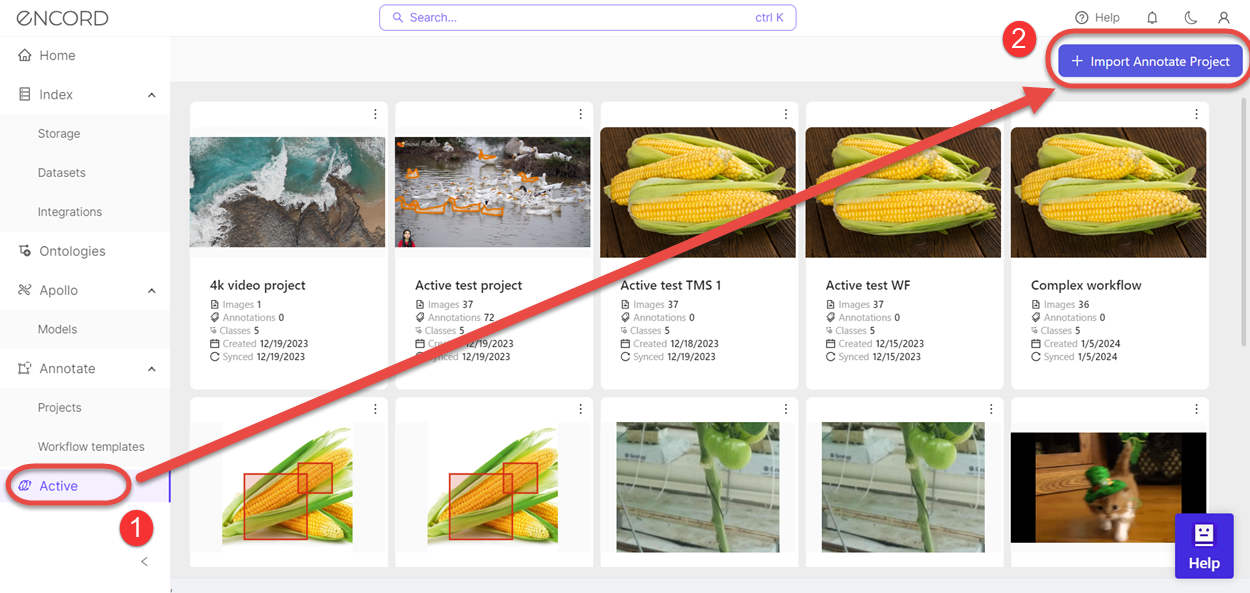
-
Click the Select button for the Annotate project you want to import.
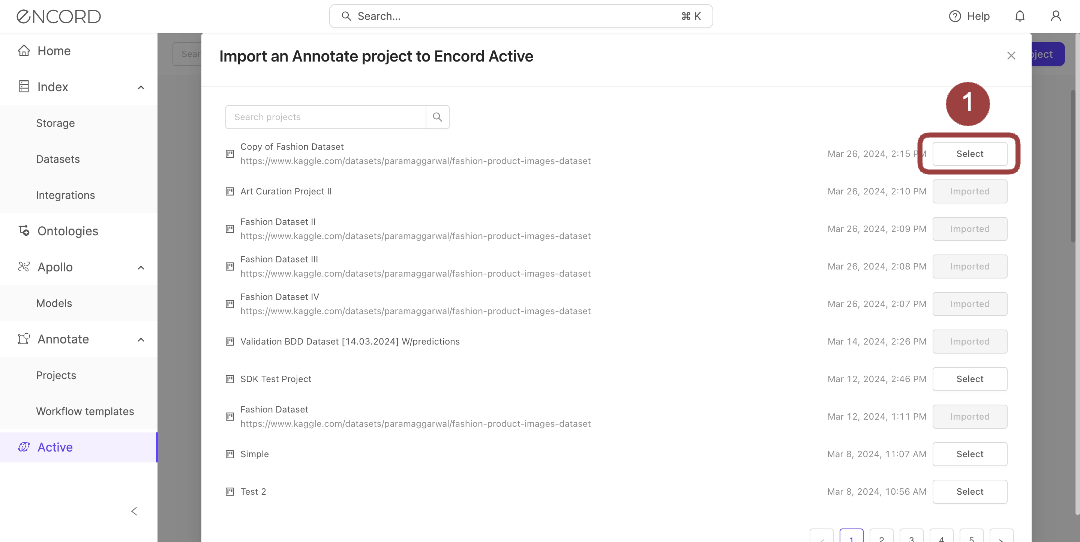
The Import an Annotate Project modal appears.
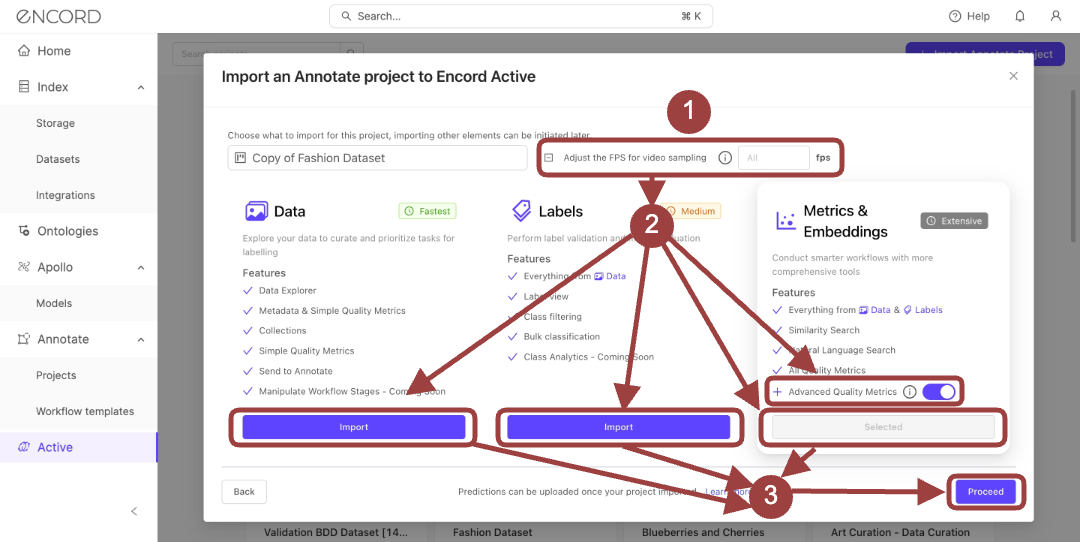
-
Specify the Sample rate (in FPS) for the import of videos.
Note
If you do not specify a value the the entire video imports, without modification to the FPS of the video.
-
Click Proceed to select the import stage for the Project.
-
Click the Project to monitor the status of the import.
The landing page for the Project appears with the Explorer tab selected and displaying the stage of the import.
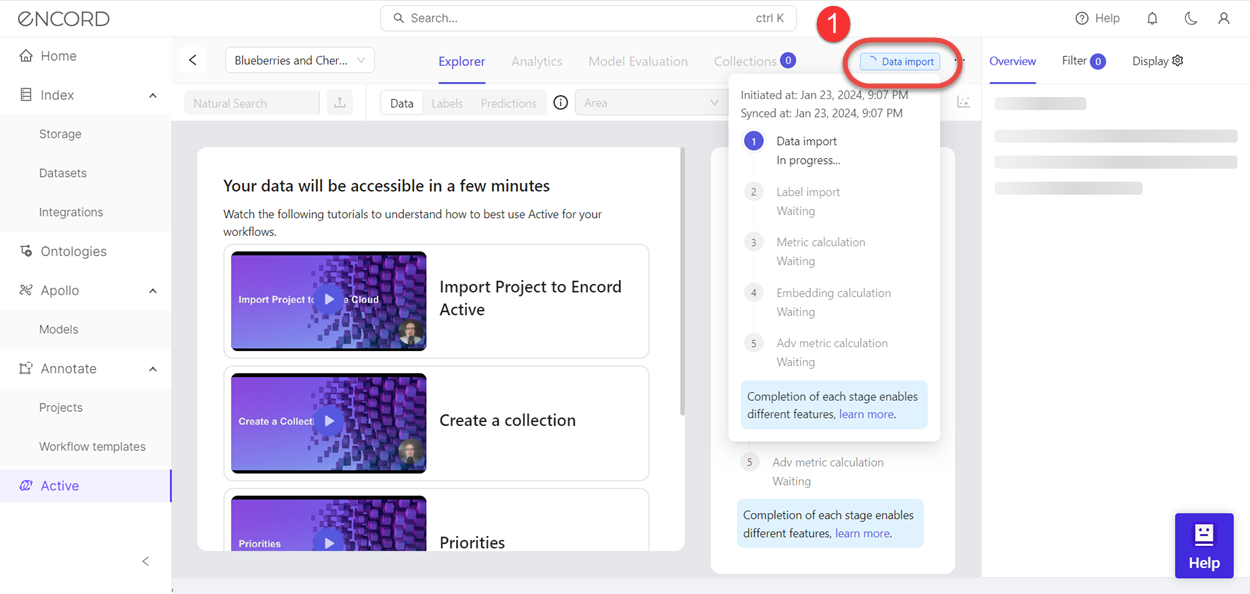
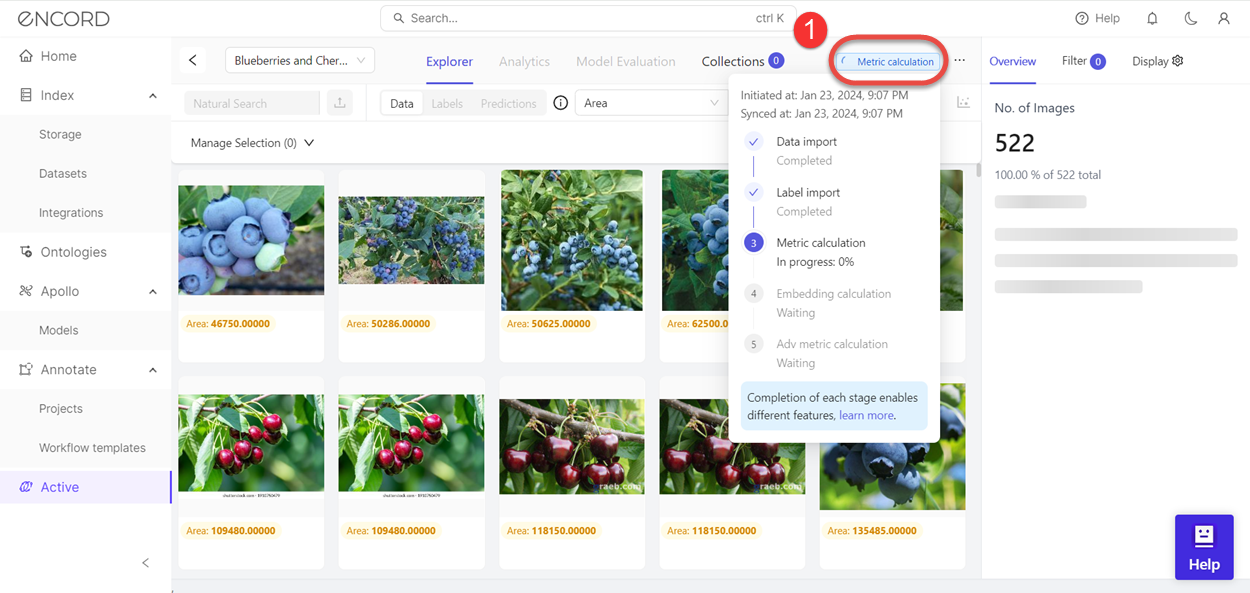
Once all five stages of the import complete, you are ready to filter, sort, and search data/labels, create collections and optimize your model performance.
Next Steps
Data Cleansing/Curation and Label Correction/Validation
Model and Prediction Validation
Updated 26 days ago