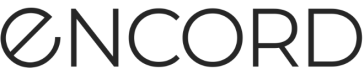Export Collections to CSV
Any Collection can be exported to CSV. The CSV file contains the following:
-
DataTitle: Specifies the assigned name of the image, image group, image sequence, or video when the data uploaded to Encord.
-
DataHash: Specifies the unique data ID for each image, image group, image sequence, or video in the Collection.
-
ImageTitle: Specifies the file name for the image or video in the Collection.
-
ImageHash: Specifies the unique ID for each image or video contained in the Collection.
-
VideoFrame: Specifies the frame number in the Collection. This value is
0if the Collection does not contain video. -
EditorURL: Specifies Annotate Label Editor unique ID for each image or video frame in the Collection.
Example:
DataTitle DataHash ImageTitle ImageHash VideoFrame EditorURL
image-sequence-8c45bcea 2171a8de-d8ab-4b5d-aec0-17f49239f98b blueberries-17.JPG 05e23742-daf5-44cc-8602-a8925d381d89 9 https://dev.encord.com/label_editor/2171a8de-d8ab-4b5d-aec0-17f49239f98b&dc1e94d0-879c-4374-b523-895a40ef87a9/9
image-sequence-8c45bcea 2171a8de-d8ab-4b5d-aec0-17f49239f98b blueberries-01.JPG 1932938e-ec83-443c-8ecd-a9f229bbfa64 0 https://dev.encord.com/label_editor/2171a8de-d8ab-4b5d-aec0-17f49239f98b&dc1e94d0-879c-4374-b523-895a40ef87a9/0
image-group-6274340e 24104c92-00fe-416c-9620-59df4b0295dd cherries_12.jpg 32ad8717-81b3-40f8-98d3-d279a3955b80 3 https://dev.encord.com/label_editor/24104c92-00fe-416c-9620-59df4b0295dd&dc1e94d0-879c-4374-b523-895a40ef87a9/3
image-group-6274340e 24104c92-00fe-416c-9620-59df4b0295dd cherries_14.jpg 394bca42-8f9a-4fa5-b501-f0c4731d9fbe 1 https://dev.encord.com/label_editor/24104c92-00fe-416c-9620-59df4b0295dd&dc1e94d0-879c-4374-b523-895a40ef87a9/1
Blueberries.mp4 6eabace8-2d84-4a77-b266-f86f4ef74fee Blueberries.mp4 6eabace8-2d84-4a77-b266-f86f4ef74fee 1 https://dev.encord.com/label_editor/6eabace8-2d84-4a77-b266-f86f4ef74fee&dc1e94d0-879c-4374-b523-895a40ef87a9/1
Blueberries.mp4 6eabace8-2d84-4a77-b266-f86f4ef74fee Blueberries.mp4 6eabace8-2d84-4a77-b266-f86f4ef74fee 138 https://dev.encord.com/label_editor/6eabace8-2d84-4a77-b266-f86f4ef74fee&dc1e94d0-879c-4374-b523-895a40ef87a9/138
Blueberries.mp4 6eabace8-2d84-4a77-b266-f86f4ef74fee Blueberries.mp4 6eabace8-2d84-4a77-b266-f86f4ef74fee 193 https://dev.encord.com/label_editor/6eabace8-2d84-4a77-b266-f86f4ef74fee&dc1e94d0-879c-4374-b523-895a40ef87a9/193
image-sequence-8c45bcea 2171a8de-d8ab-4b5d-aec0-17f49239f98b blueberries-25.JPG cea53be3-f0f2-41de-8b54-79c471efb2fc 1 https://dev.encord.com/label_editor/2171a8de-d8ab-4b5d-aec0-17f49239f98b&dc1e94d0-879c-4374-b523-895a40ef87a9/1
image-group-6274340e 24104c92-00fe-416c-9620-59df4b0295dd cherries_09.jpg f225843f-c8de-4368-80c8-e3a13b24ea23 6 https://dev.encord.com/label_editor/24104c92-00fe-416c-9620-59df4b0295dd&dc1e94d0-879c-4374-b523-895a40ef87a9/6
To export a Collection to CSV:
-
Log in to the Encord platform.
The landing page for the Encord platform appears. -
Click Active in the main menu.
The landing page for Active appears. -
Click the Project.
The landing page for the Project appears with the Explorer tab selected. -
Click Collections.
The Collections page appears. -
Select the checkbox for the Collection for export.
-
Click the more icon.
A small menu appears. -
Click Generate CSV from the menu.
The Download Generated CSV dialog appears when Active finishes generating a CSV file for the Collection. -
Click Download CSV.
The CSV file downloads to your local computer.
Updated about 2 months ago