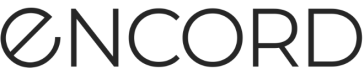Comments
Comments provide a way to communicate with Annotators, Reviewers, Annotators & Reviewers, Team Managers, and Admins within Annotation projects and Active projects.
Comments are supported across Annotate and Active, meaning comments made in Annotate can be seen in Active and comments made in Active can be seen in Annotate.
Add comments in Active
How comments are added, in Annotate and in Active, varies slightly:
-
Comments in Annotate can be added to a task, to individual frames within a task, or to specific locations within a frame.
-
Comments in Active can be added to individual frames within a Project or to all frames within a Collection.
To add comments to an individual frame in Active:
-
Log in to the Encord platform.
The Encord UI appears. -
Click Active.
The Active home page appears with all available Projects appearing in the home page.Note
If no Projects appear on the Active home page, import a Project from Annotate.
-
Click a Project.
The Project workspace appears with the Explorer page displaying. -
Filter, sort, and search for the frame/image you want to add comments to.
-
Mouseover the image you want to add a comment to.
A few actionable icons appear.

-
Click the Expand image icon.
A larger view of the image appears.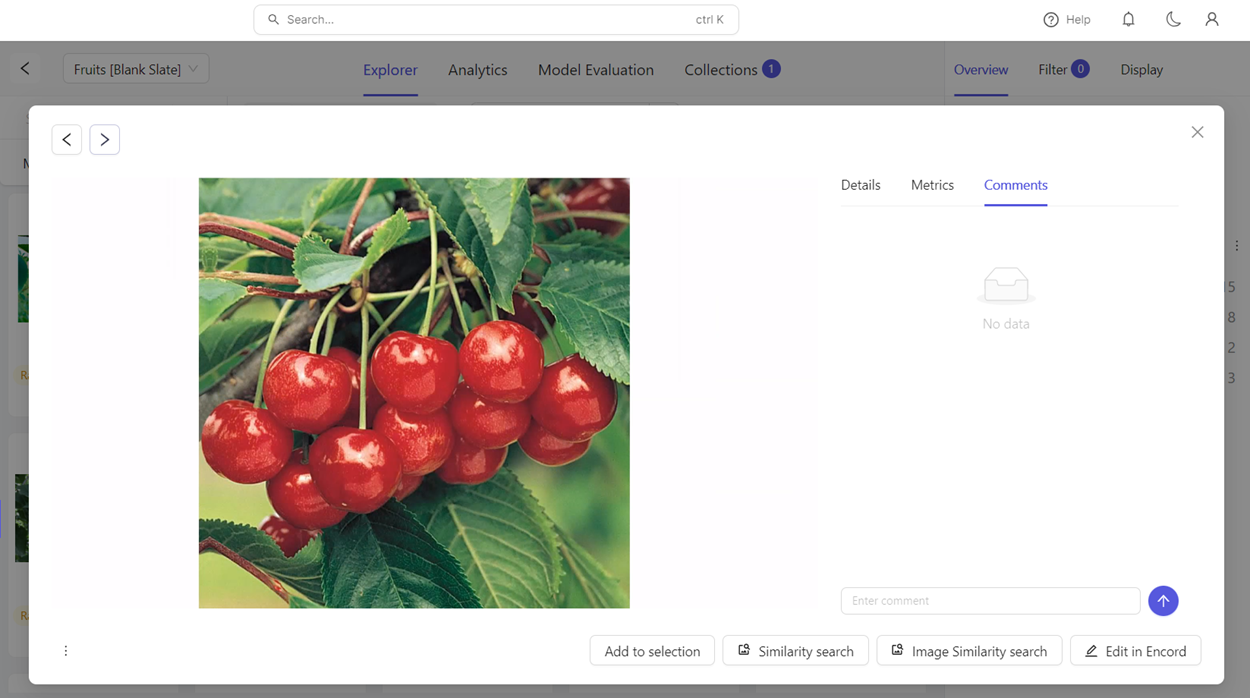
-
Click Comments.
The Comments tab appears. -
Provide a comment.
-
Add the frame/image to a Collection.
-
Add comments to other frames/images as needed.
-
Add those frames/images to the Collection.
-
Send the Collection to Annotate.
To add comments to a Collection:
Comments made when sending a Collection to Annotate appear in every frame in a Collection.
-
Log in to the Encord platform.
The Encord UI appears. -
Click Active.
The Active home page appears with all available Projects appearing in the home page.Note
If no Projects appear on the Active home page, import a Project from Annotate.
-
Click a Project.
The Project workspace appears with the Explorer page displaying. -
Send the Collection to Annotate.
View Annotate comments in Active
To view comments made in Annotate, you must sync the Annotate Project data to Active.
To view Annotate comments in Active:
-
Log in to the Encord platform.
The Encord UI appears. -
Click Active.
The Active home page appears with all available Projects appearing in the home page.
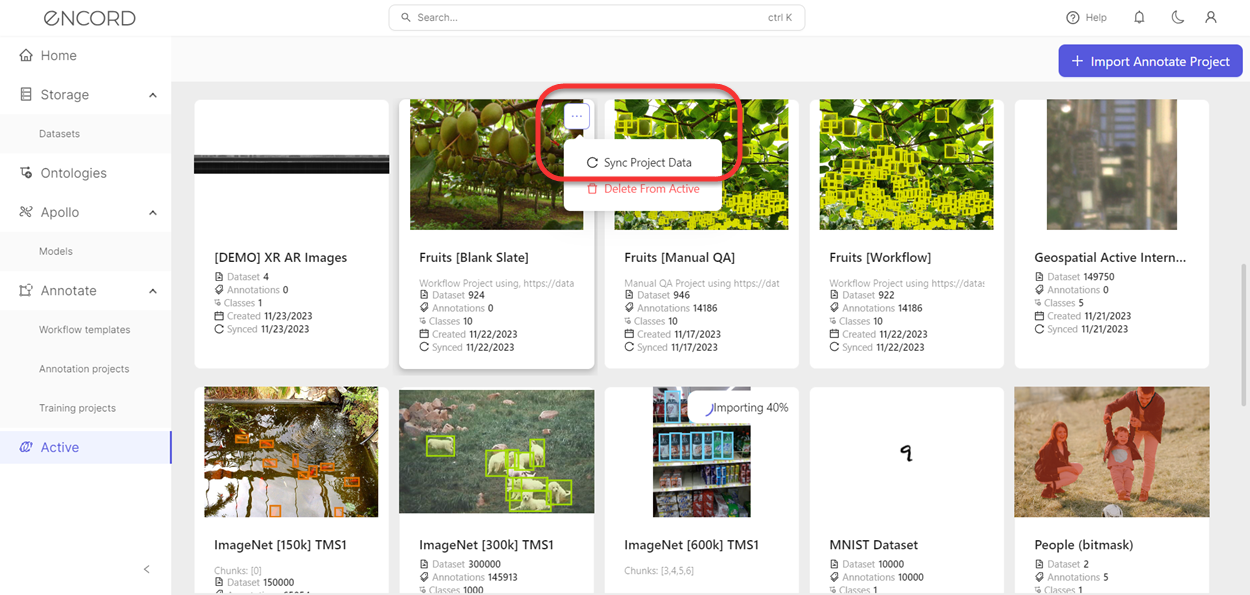
-
Mouseover the Project.
The More ... icon appears. -
Click the More ... icon.
A menu appears. -
Click Sync Project Data.
All of the Annotate Project data (including comments) syncs to the Project in Active.
Updated about 2 months ago