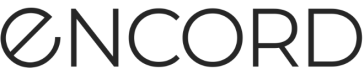Open Telekom Cloud
To create an Open Telekom Cloud integration, click the + Add integration button in the Integrations tab.

This will pop up the Add bucket integration chooser. Please select OTC at the top of the chooser.
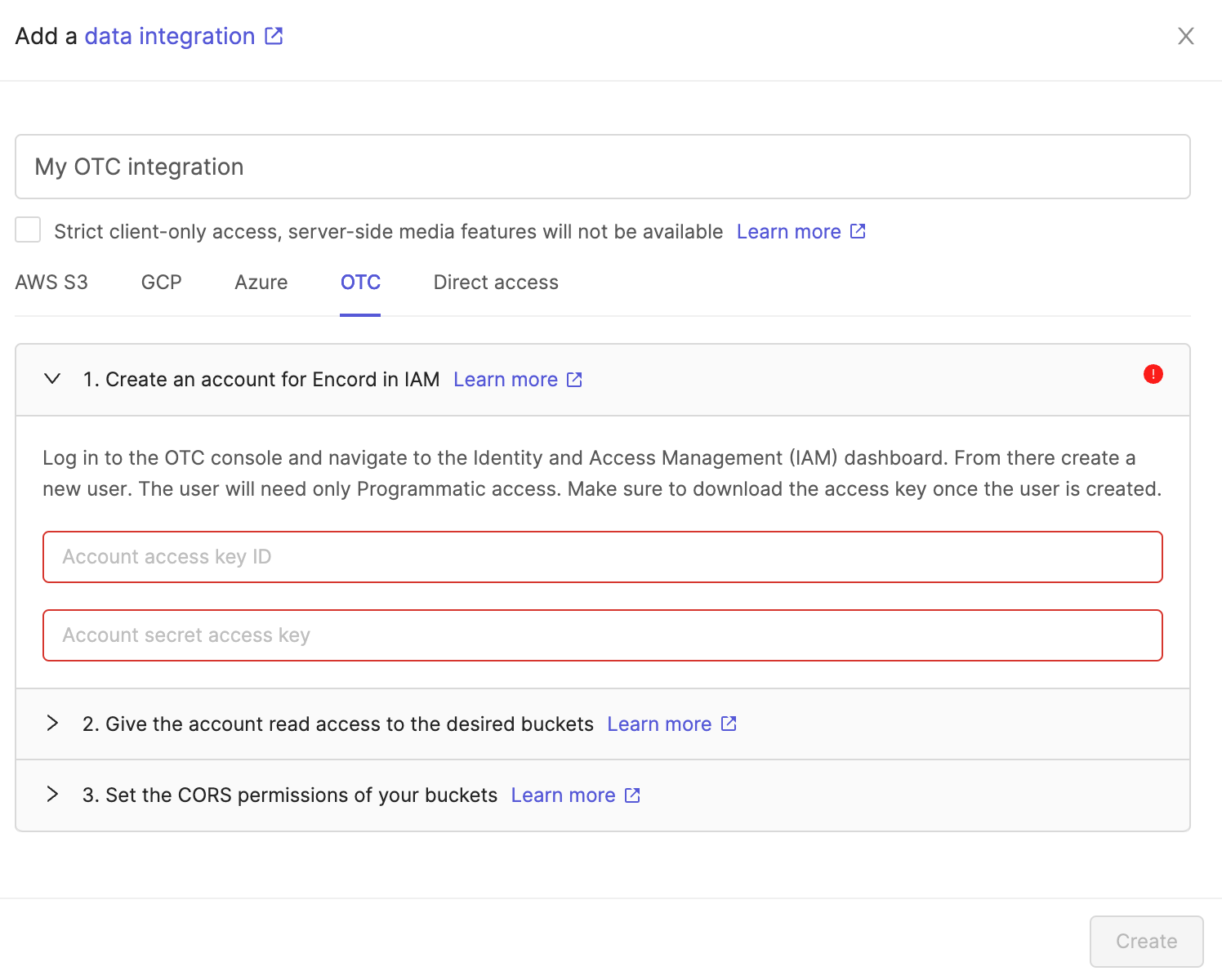
In order to integrate with Open Telecom Cloud, you will need to:
- Create the account which will be accessing data in the Object Storage Service.
- Give the account read access to the desired buckets by:
- Creating a Custom Bucket Policy .
- (Optional) If you have Cross-origin resource sharing (CORS) configured on your buckets, make sure that *.encord.com is given read access.
- Create the integration by giving Encord access to that account's credentials.
1. Create the account
Log in to the OTC console and navigate to the Identity and Access Management (IAM) dashboard. From there create a new user. The user will need only Programmatic access.
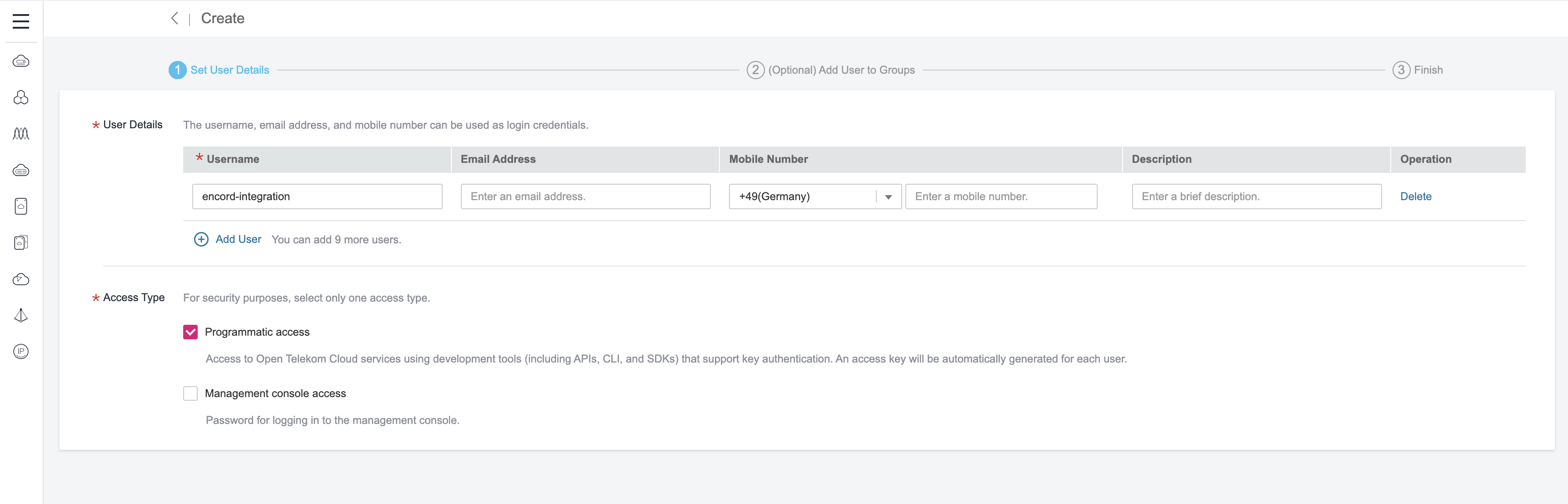
Download the access key. The Encord system will use it to authenticate and access files:
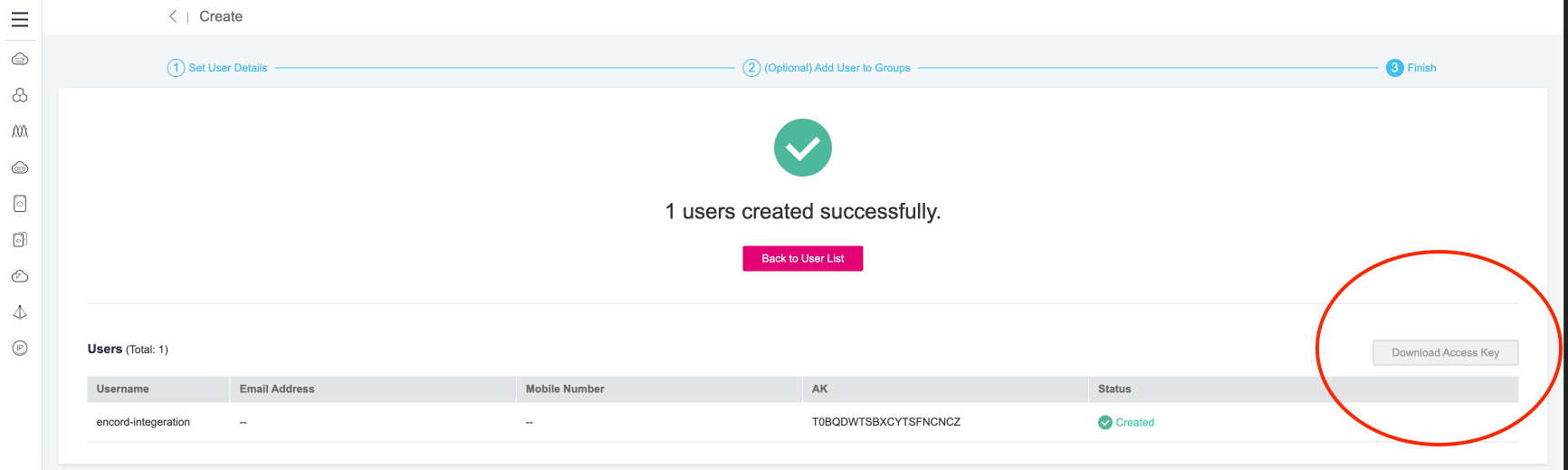
Paste the OTC account access ID as well as the secret access key into the first dropdownn of the OTC integration window in Encord, as shown below.

2. Give the account read access to the desired buckets
The account will need read access to resources in OSS buckets. Access can be provided by configuring a custom bucket policy
Creating a Custom Bucket Policy
Navigate to the bucket in OSS and click the Create Bucket Policy button
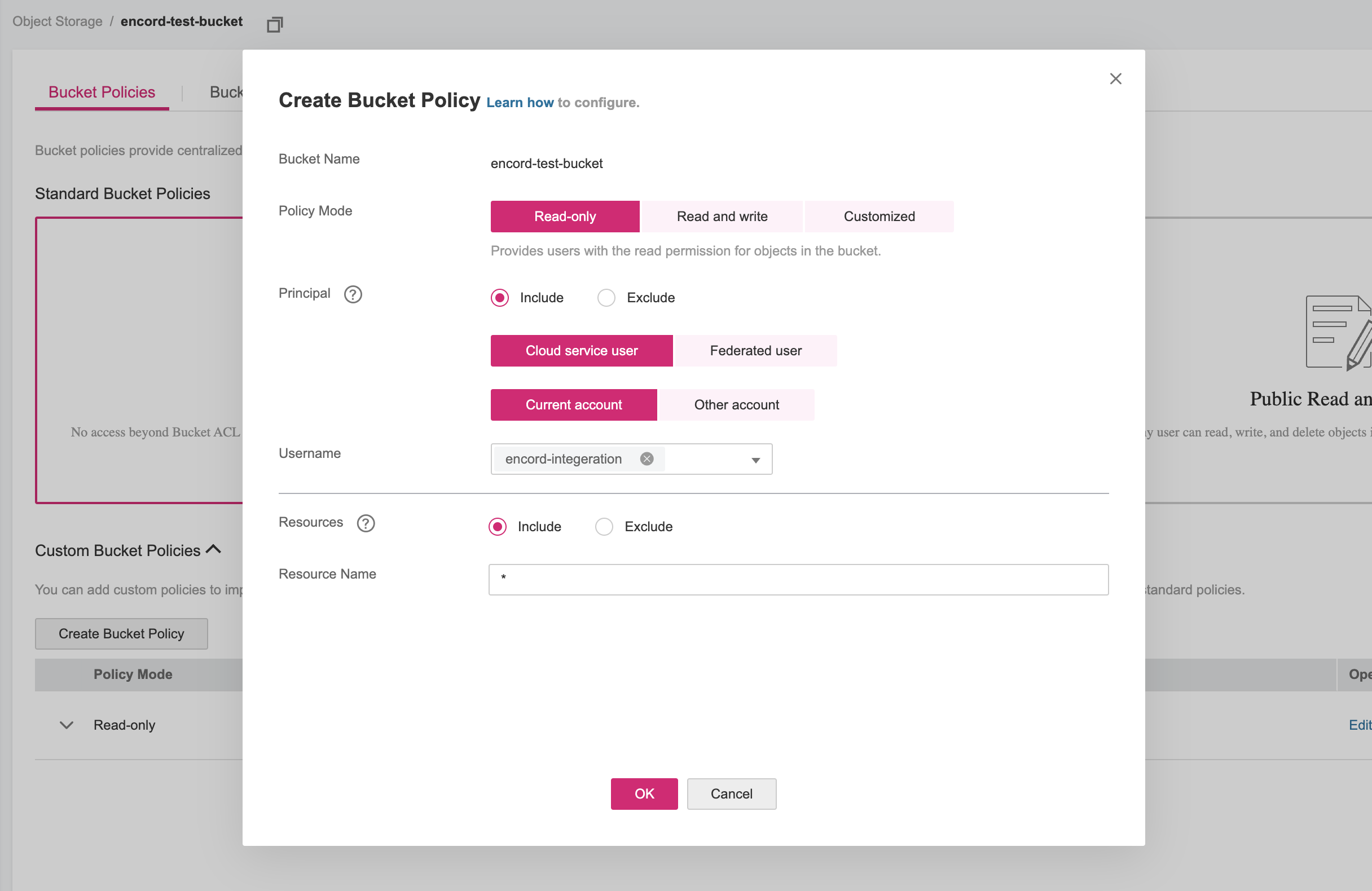
3. (Optional) Configuring CORS
If working with a bucket that has a configured CORS policy, ensure that it allows access from *.encord.com
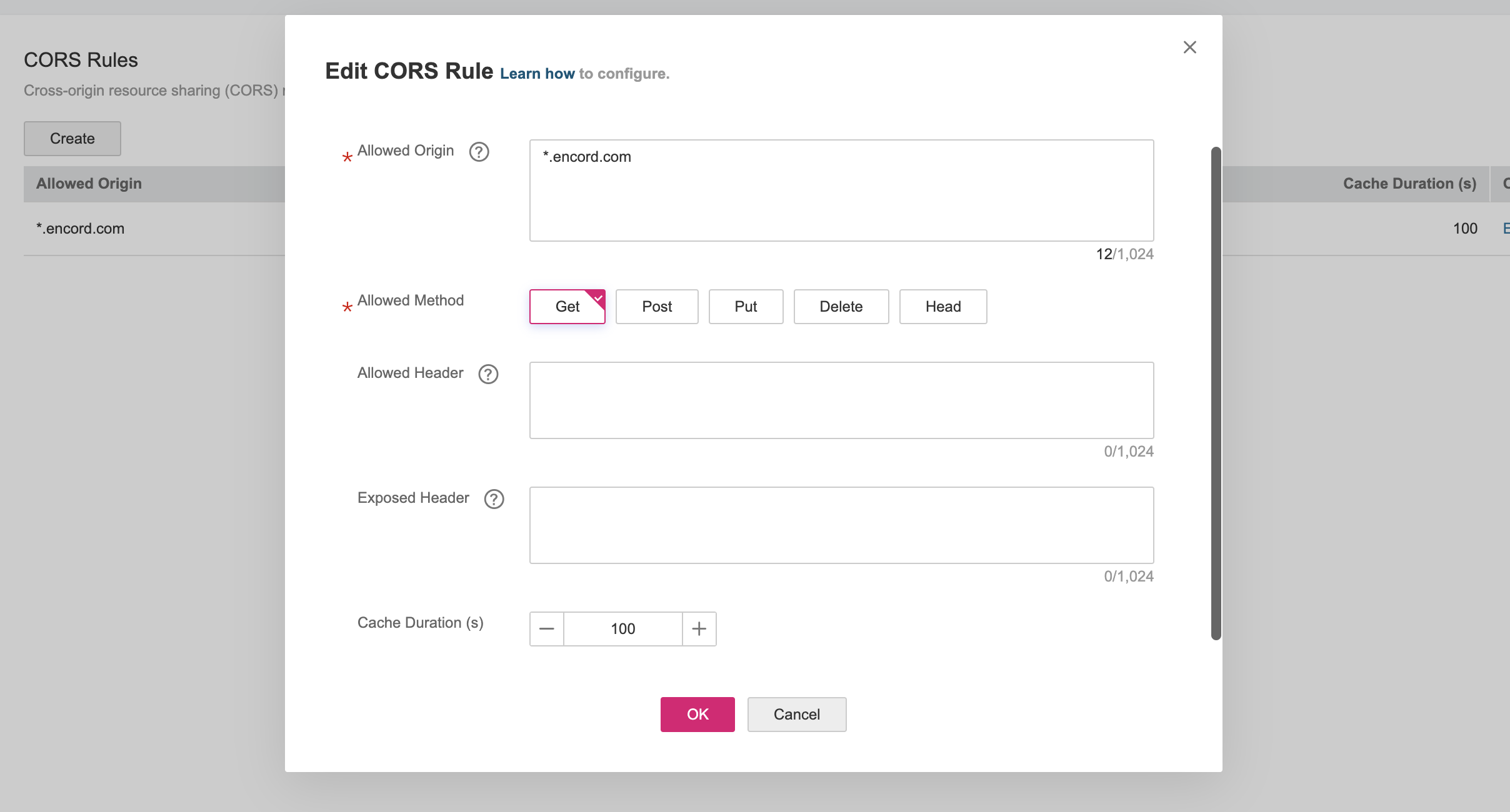
4. Create the integration
On the Encord platform enter the Access key ID and Secret access key, which should be located in the access key file, generated with the creation of the user. (if the access key has been misplaced, a new one can be created from the IAM User menu).
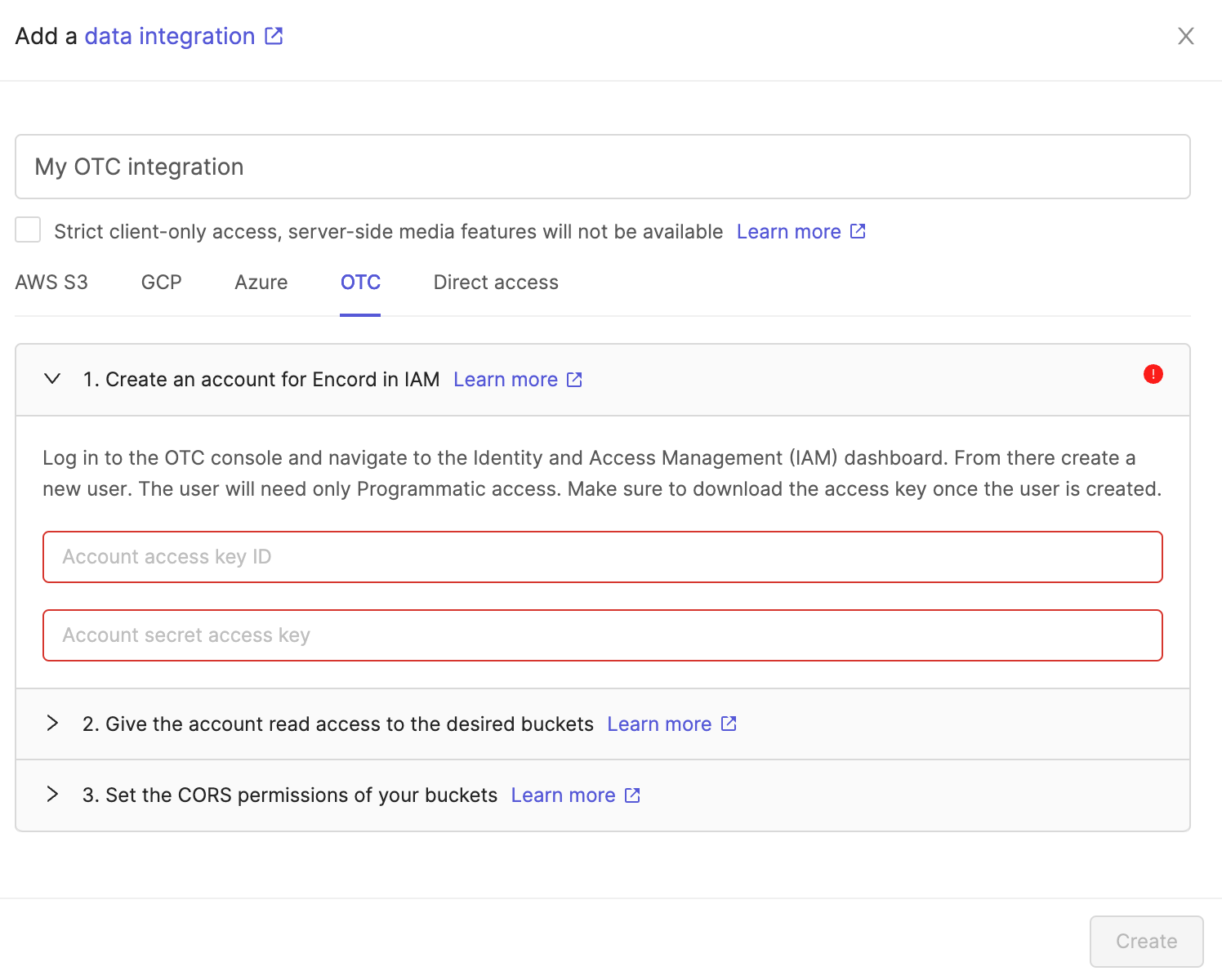
Optionally check the box to enable Strict client-only access, server-side media features will not be available if you would like Encord to sign URLs, but refrain from downloading any media files onto Encord servers. Read more about this feature here.

Finally, click the Create button at the bottom of the pop-up. The integration now appears in the list of integrations.
5. Testing the integration
Click the Run a URL test button to test the integration.
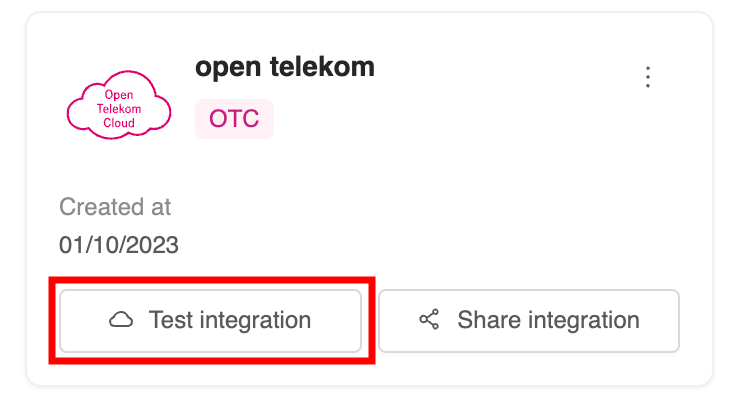
Paste the URL of any object in the bucket and click Check Encord can access this URL. If the test is successful a green tick appears next to Encord infrastructure and This machine.
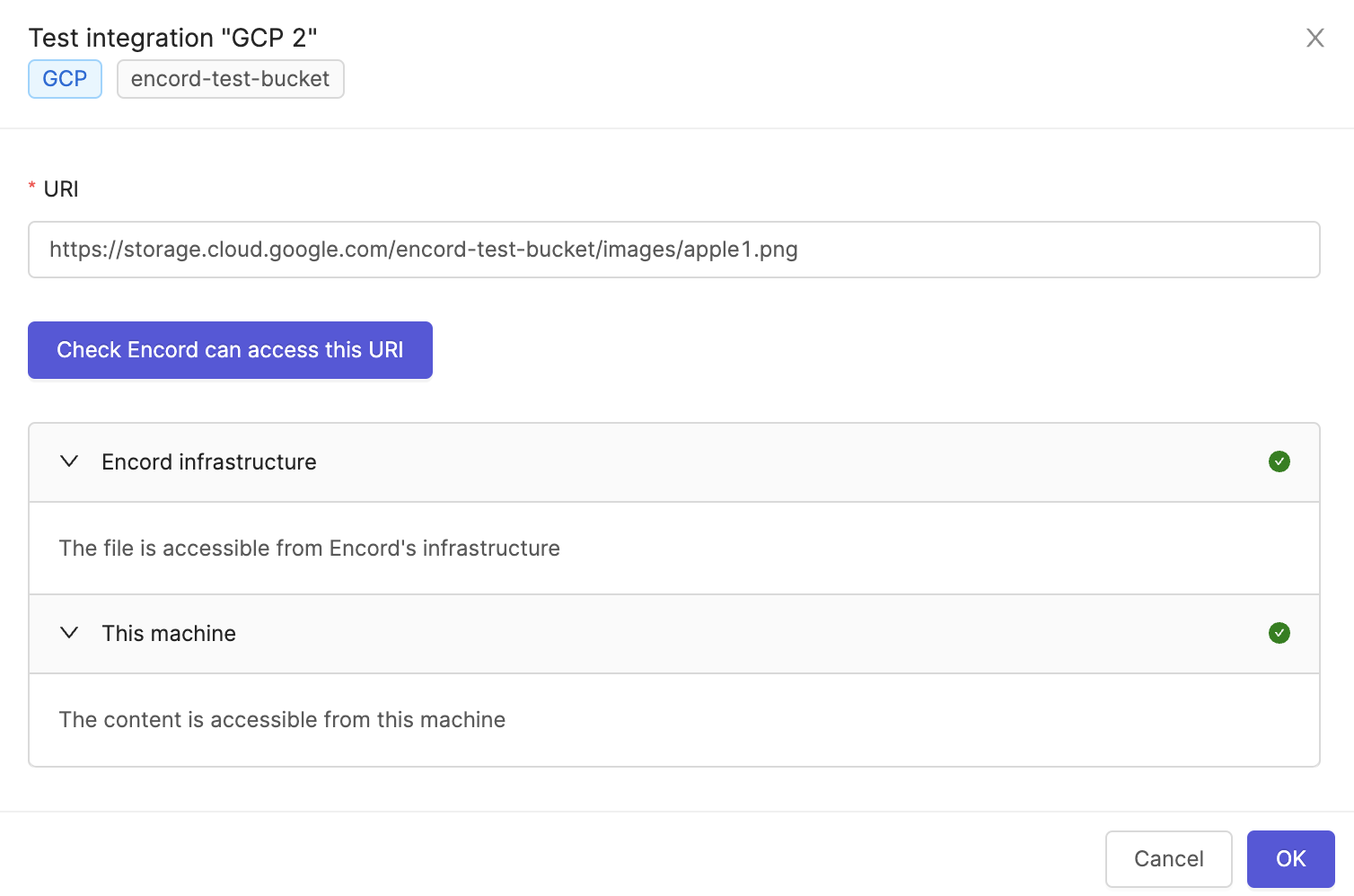
Creating a dataset with OTC data
Navigate to the private cloud integration page for guidance on how to create a dataset with data stored in OTC.
Updated 3 months ago