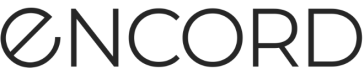Active Crop View
The Labels page in the Explorer displays all the labels/anntations (object and classification) on your images/video frames. The Crop View zooms in on each object label/anntotation providing a better way to view smaller object labels/annotations on a large image/video frame or a better view if there a lot of object labels/annotations on the image/video frame.
Here is an example. A blueberry has been annotated in a video frame. The video frame has a lot of blueberries in it and the video frame is in HD.
With Crop View off, the entire video frame displays with the label highlighted, but the label is difficult to see on the video frame. With Crop View ON the video frame is zoomed in to the object label/annotation.
Crop View OFF
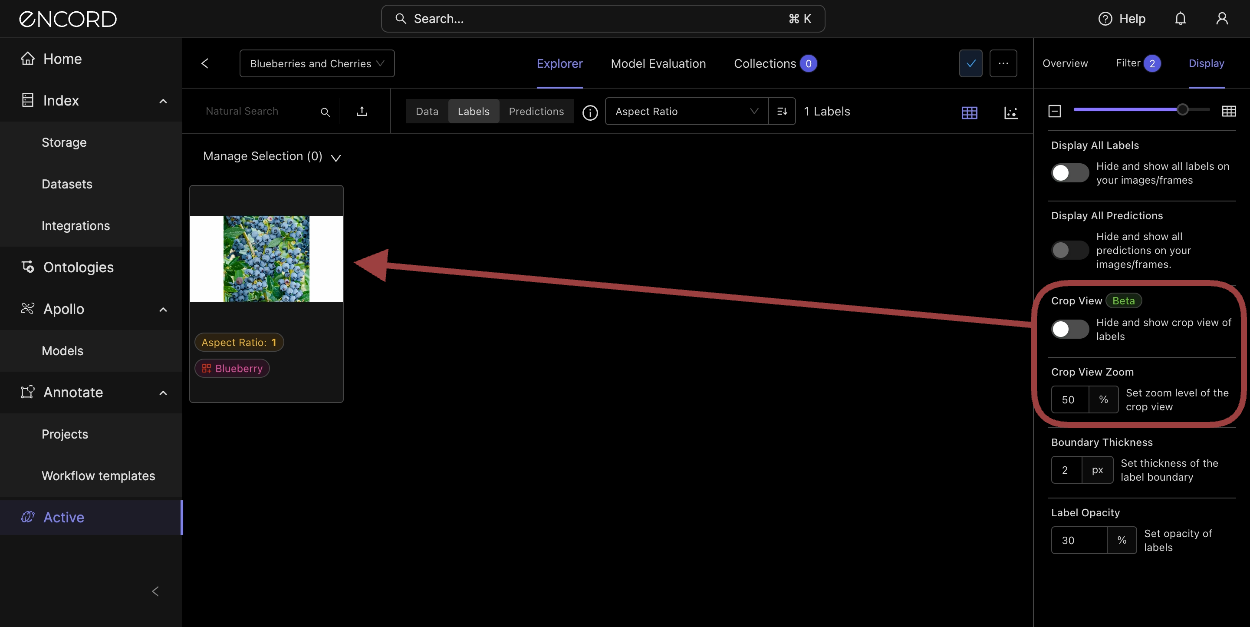
Crop View ON

Turn ON Crop View for all labels/annotations
Crop View is only available from the Labels page in the Explorer.
To turn ON Crop View for all labels:
-
Click in to a Project in Active.
The Explorer page appears. -
Click the Labels tab.
The Labels page appears. -
Click Display.
The Display tab appears.
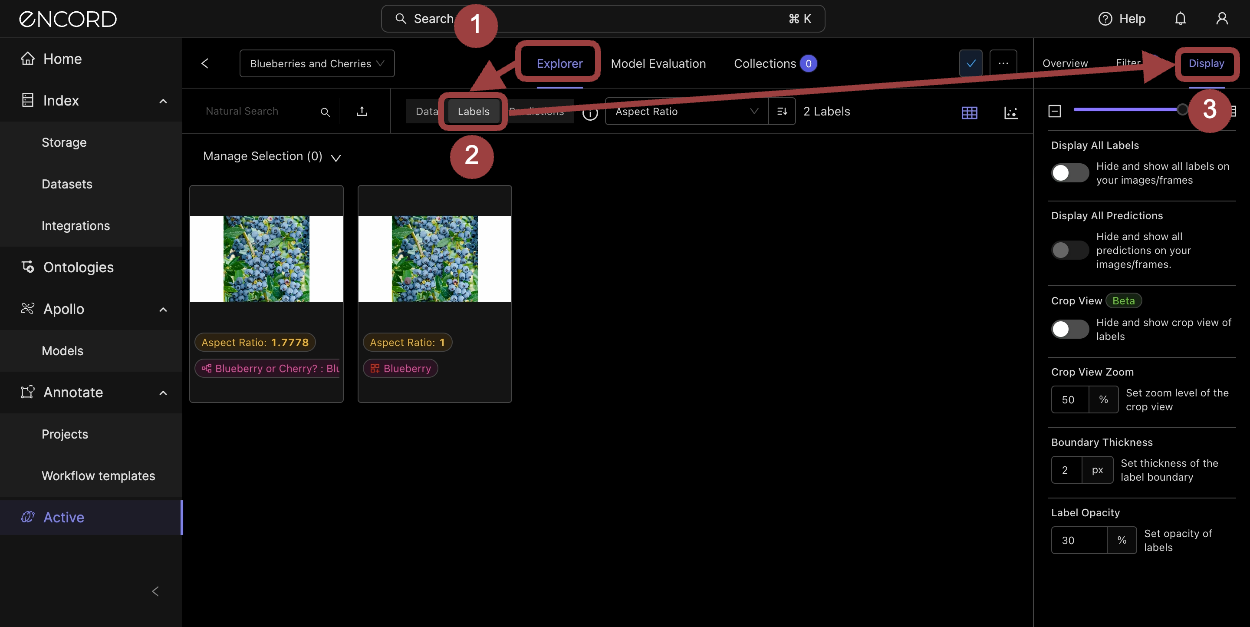
-
Toggle the Crop View switch.
Object labels immediately are zoomed in on. Images/video frames with Classifications remain unchanged.Note
Classifications on images/video frames are not affected by the Crop View feature. This is because Classifications apply to the entire image/video frame, while object annotations apply to specific areas/regions of an image/video frame. The following image has a Classification label/annotation
Blueberry or Cherry? Blueberryand a bitmask object label/annotationBlueberry. The bitmask object annotation zooms in, while the classification does not.
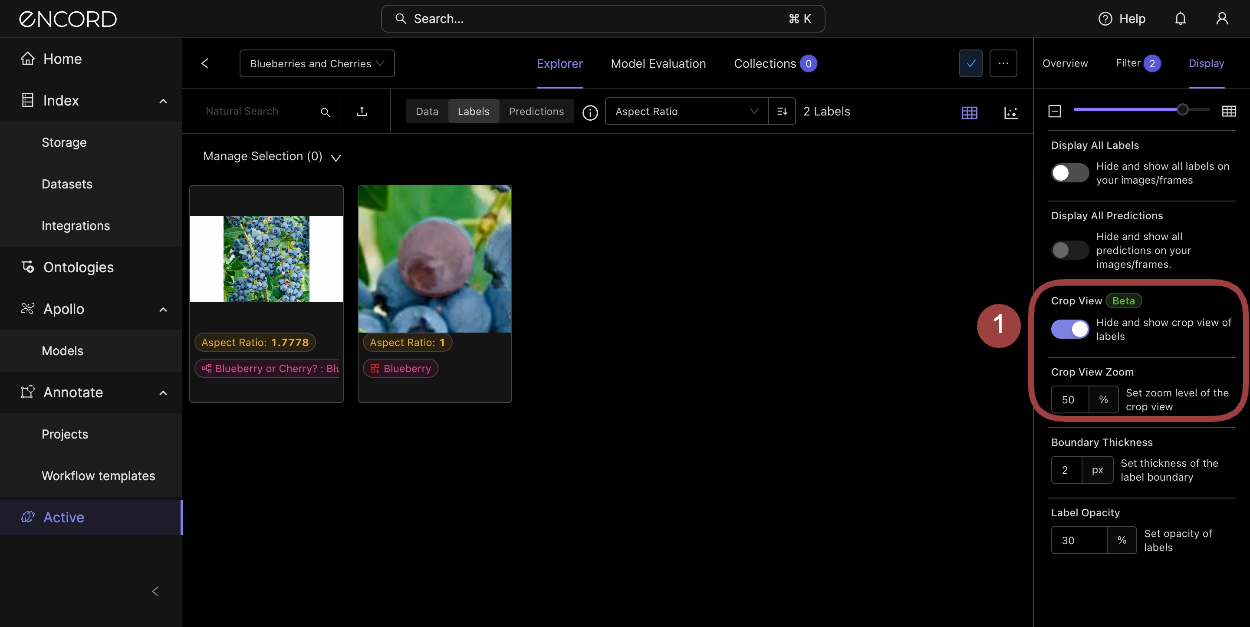
- Adjust the Crop View Zoom as required.
To turn ON Crop View for a single object label:
-
Click in to a Project in Active.
The Explorer page appears. -
Click the Labels tab.
The Labels page appears. -
Hover over a specific image/video frame with a label/annotation.
The Expand image button appears.
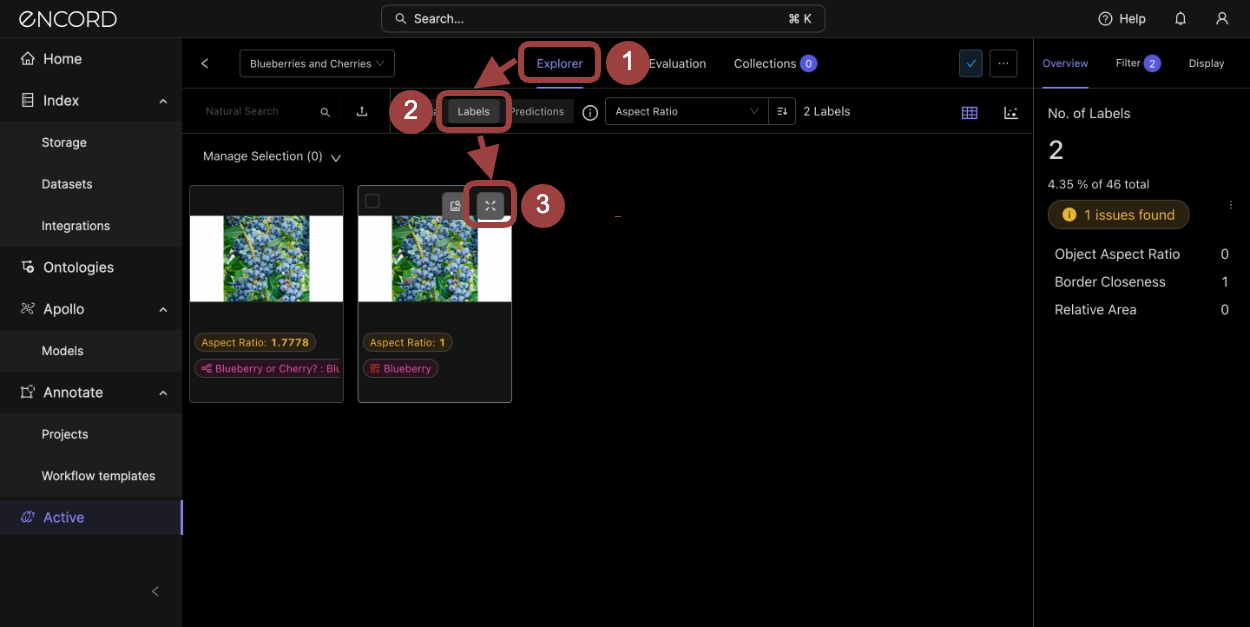
- Click the Expand image button.
A modal appears with a larger view of the image/video frame and data about the image/video frame.
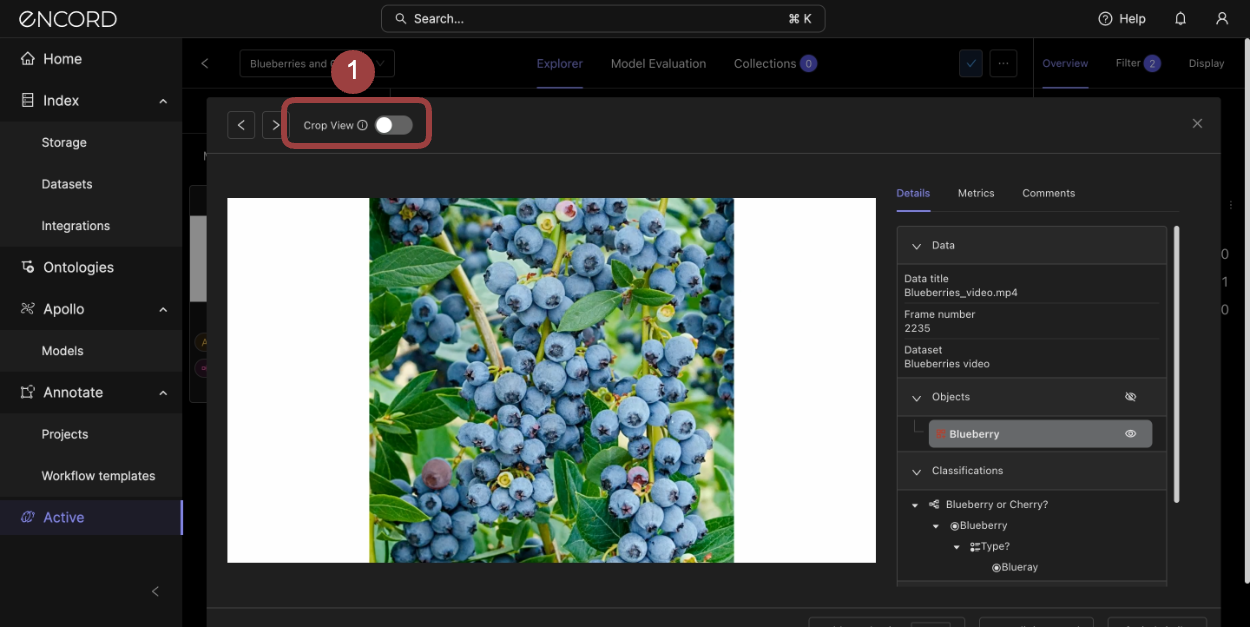
- Toggle the Crop View switch.
Object labels immediately are zoomed in on. Images/video frames with Classifications remain unchanged.
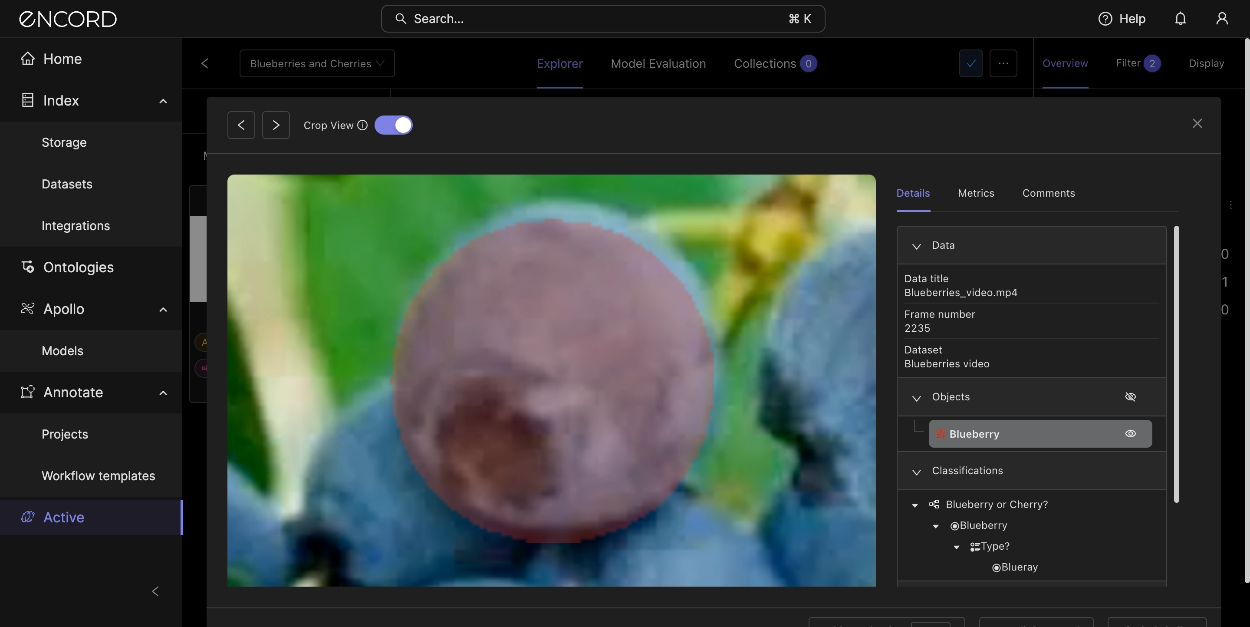
Updated 2 months ago